1. Every ZIP archive contains these files: AI, EPS, a separate file containing styles for the “Graphic Styles” panel and “Help” folder.
2. The “help” folder contains a text file with information about the font and a PDF file with instructions.
3. Open the file with the .AI extension
4. This is our vector text effect. You may have purchased other effect. The principle of working with a text effect is the same for all products.
5. Notice that in the .AI and .EPS file the effect have been added to the “Graphic Styles” panel.
06. Just double click on the text with the effect.
7. Type your text and the text effect will be applied!
8. There is a second way. Type any text.
9. Select the text and click on the effect icon in the “Graphic Styles” panel. Great!
10. If there is no effect in “Graphic Styles”, you can add one. Find the “Graphic Styles” panel. Click on three horizontal lines -> Open Graphic Style Library->Other Library.
11. Find the “Graphic Styles” file in the purchased product.
12. The selected effect will open in a new window.
Step-by-step instructions in convenient PDF format.
Vector Text Effect
|
File
|
Size
|
Type
|
Last Modified
|
Download |
|---|---|---|---|---|
|
3 MB
|
pdf
|
May 24, 2024
|
Download |
Watch the video tutorial on YouTube.

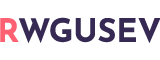














No Comment! Be the first one.