1. The archive contains 7 folders: AI, EPS, SVG, JPG, PNG, PSD, PAT.
2. Let’s open one of the files with the .AI extension in Adobe Illustrator.
3. Here is a seamless vector pattern.
4. The effect has been added to the “Swatches” panel.
5. To apply a pattern in the Swatches panel, draw any object (for example, a rectangle or circle).
6. Click on the pattern icon in the Swatches panel. The effect has applied!
7. You can add all the patterns in the “Swatches” panel that are in the set. Click on the three horizontal lines, then Open Swatch Library -> Other Library.

8. Find the folder named “AI”. The folder contains the Swatches file. Open the file.
9. Now you can apply any pattern from the Swatches panel to any object.
10. Let’s open the pattern using Photoshop. To do this, open the file with the PSD extension.
11. One of the purchased patterns will open.
12. Let’s add an image to the “Patterns” panel.
13. Select the all image and click Edit -> Define Pattern. Or click “+” in the “Patterns panel”.
14. The pattern appears in the “Patterns” panel.
15. Create a new document. Drag the pattern from the panel onto the work area. “Pattern Fill” will appear in the list of layers.
16. You can also add all purchased patterns to the “Patterns” panel. To do this, click the three horizontal lines and select “Import Patterns”.
17. In the downloaded Zip archive, find the file with the PAT extension. Open this file.
18. All patterns will open. Now you can use any of the patterns for your purposes and projects.
Step-by-step instructions in convenient PDF format.
Watch the video tutorial on YouTube.

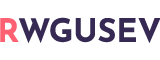
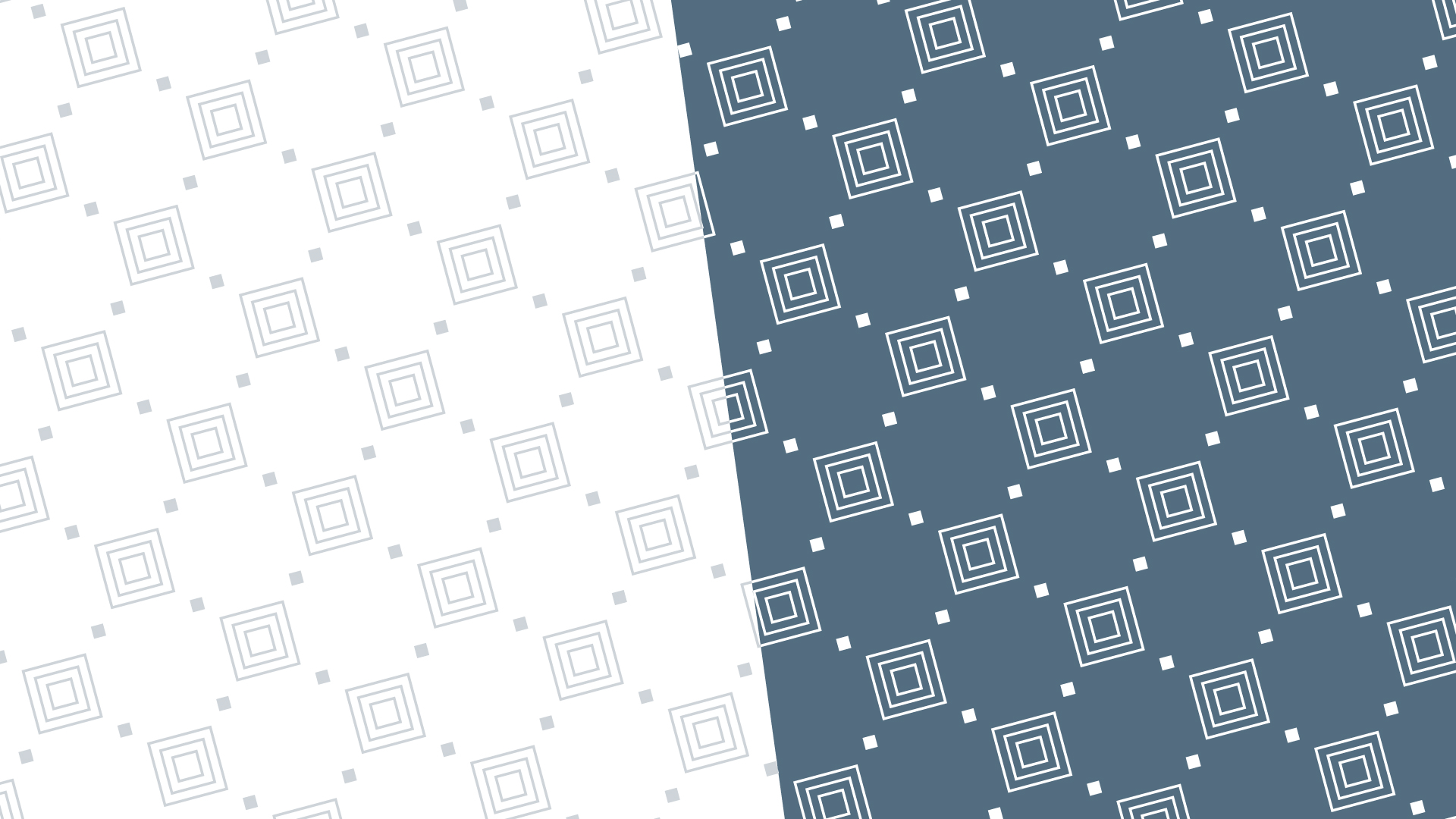



















No Comment! Be the first one.